Tonight, I will be setting up a KMS server to activate Windows Server 2022 using Microsoft provided volume activation keys. I will be utilizing Alma Linux VM and Vlmcsd to accomplish this. Let’s begin!
Setup The Host Environment
- Give the host and IP address and hostname.
// Give the host an IP address
nmtuiThis TUI will allow you to set a static IP address and hostname. Remember, if you are joining this computer to the domain like I am, you must enter the FQDN in the hostname field. For example: KMS1.internal.domain.com.
2. Join the server to the domain.
// Join server to domain
sudo dnf install realmd oddjob oddjob-mkhomedir sssd adcli
sudo realm join -U Administrator internal.domain.com -u Administrator
// Type in domain admin password to authenticate.
// Tweak SSSD
vi /etc/sssd/sssd.conf
fallback_homedir = /home/%u
use_fully_qualified_names = False3. Install needed packages.
// Install needed packages
sudo dnf update
sudo dnf install git gcc
// Allow weak crypto
update-crypto-policies --set DEFAULT:SHA14. Install the KMS emulator.
// cd to /tmp
cd /tmp
//clone the repo
git clone https://github.com/Wind4/vlmcsd
//cd to the directory we just downloaded
cd vlmcsd
// Compile the program
make
// cd to directory where compiled application is stored
cd bin
// We need to move this compiled binary to a /usr/bin and create a systemd service so it starts automatically.
cp vlmcsd /usr/bin
touch /etc/systemd/system/kms-script.service
chmod 664 /etc/systemd/system/kms-script.service
vi /etc/systemd/system/kms-script.service
// Paste the following into this file:
[Unit]
Description=MSFT KMS Server Emulator
After=network.target
After=network-online.target
Wants=network-online.target
[Service]
Type=oneshot
ExecStart=/usr/bin/vlmcsd
RemainAfterExit=yes
LimitNOFILE=65536
[Install]
WantedBy=multi-user.target5. Make a SELinux Exception
sudo dnf install policycoreutils-python-utils
sudo semanage fcontext -a -e /usr/bin/vlmcsd
sudo restorecon -vR /usr/bin/vlmcsd6. Open firewall ports
// Open firewall ports
sudo firewall-cmd --zone=public --permanent --add-port=1688/tcp
sudo firewall-cmd --reload7. Start the services.
//Start the services and make sure they are running
sudo systemctl daemon-reload
sudo systemctl start kms-script.service
sudo systemctl status kms-script.service
sudo systemctl enable kms-script.serviceThe service should be running!
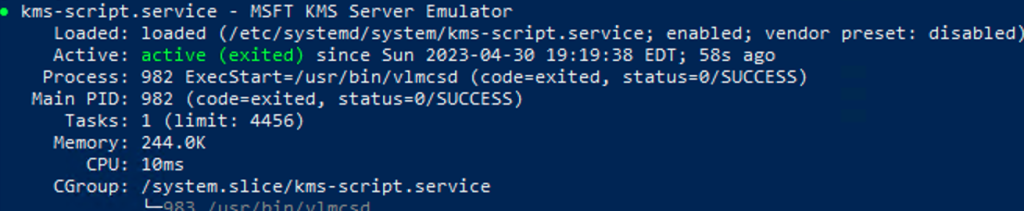
8. Phew! The hard part is out of the way. If you’re like me you are running Microsoft Active Directory. We can push KMS keys to clients by adding a DNS record. Login to your domain controller, launch an administrator powershell and enter the following code:
// Add Windows Server DNS Record
Add-DnsServerResourceRecord -Srv -Name "_VLMCS._tcp" -ZoneName "internal.domain.com" -DomainName "10.1.81.12" -Priority 0 -Weight 0 -Port 1688Note: You’ll have to change internal.domain.com to your own domain name and 10.1.81.12 to the IP of your KMS server.
9. Let’s activate a Windows Server now! Remember: Microsoft provides KMS keys for all of their products here. They do not guard them, but if you follow this guide without paying and you get audited, you’re screwed. Now, with that secondary scary disclaimer out of the way, let’s proceed:
// Login to a Windows Server and execute the following commands. In this example, I am using Windows Server 2022. If you are using a different product, supplement the proper key from the link above.
slmgr.vbs -ipk VDYBN-27WPP-V4HQT-9VMD4-VMK7H
slmgr.vbs -skms 10.1.81.12
slmgr.vbs -atoWe’re done! Enjoy your volume activation service! If you’ve enjoyed this post, be sure to check out my other ones located here.
http://toyota-porte.ru/forums/index.php?autocom=gallery&req=si&img=3235
https://myteana.ru/forums/index.php?autocom=gallery&req=si&img=6733
https://myteana.ru/forums/index.php?autocom=gallery&req=si&img=6670
https://honda-fit.ru/forums/index.php?autocom=gallery&req=si&img=7249
https://vitz.ru/forums/index.php?autocom=gallery&req=si&img=4845
https://hrv-club.ru/forums/index.php?autocom=gallery&req=si&img=6941
http://toyota-porte.ru/forums/index.php?autocom=gallery&req=si&img=3250
https://mazda-demio.ru/forums/index.php?autocom=gallery&req=si&img=6363
https://mazda-demio.ru/forums/index.php?autocom=gallery&req=si&img=6369
https://vitz.ru/forums/index.php?autocom=gallery&req=si&img=5061
http://terios2.ru/forums/index.php?autocom=gallery&req=si&img=4843
This piece has the kind of depth that makes it impossible to rush through. I found myself lingering over each sentence, appreciating not just the content but the care with which it was crafted. It’s the kind of writing that stays with you, makes you think, and makes you feel all at once.
Each sentence builds on the last, creating a sense of momentum that makes it impossible to stop reading.
ТоНа – Коллекционер скачать песню бесплатно в mp3 и слушать онлайн https://shorturl.fm/Sf6kG
Люся Чеботина – Coming Out скачать и слушать онлайн https://shorturl.fm/il2as
Bahh Tee – Моей последней бывшей скачать и слушать песню https://shorturl.fm/f1tG6
KIRILL – Застелила скачать песню и слушать бесплатно https://shorturl.fm/9FrlZ
9aywxq
https://honda-fit.ru/forums/index.php?autocom=gallery&req=si&img=7234
http://toyota-porte.ru/forums/index.php?autocom=gallery&req=si&img=3366
https://vitz.ru/forums/index.php?autocom=gallery&req=si&img=5051
40yif3
https://vitz.ru/forums/index.php?autocom=gallery&req=si&img=4944
hlo9t4
Випунен – Манала скачать песню на телефон и слушать бесплатно https://shorturl.fm/uxu0d
Stervell – Я Устал скачать песню и слушать бесплатно https://shorturl.fm/dbYC7
Рита Дакота – Карма Bitch скачать и слушать mp3 https://shorturl.fm/0XRQL
NЮ – Некуда Бежать скачать и слушать песню бесплатно https://shorturl.fm/3071r
6z7d7h
Саша Немо – Не Бухай, Братишка скачать mp3 и слушать онлайн бесплатно https://shorturl.fm/4dZV3
Alex Andreev – Делай, Брат скачать и слушать песню https://shorturl.fm/sGKJo
Сергей Минаев – Маргарита скачать и слушать песню бесплатно https://shorturl.fm/AM9cj
V $ X V Prince – На лету скачать бесплатно mp3 и слушать онлайн https://shorturl.fm/Uy6xJ
Филипп Киркоров – Если Ты Уйдёшь (OST Нюрнберг) скачать mp3 и слушать бесплатно https://shorturl.fm/bQlum
https://mazda-demio.ru/forums/index.php?autocom=gallery&req=si&img=6515
https://myteana.ru/forums/index.php?autocom=gallery&req=si&img=6706
http://terios2.ru/forums/index.php?autocom=gallery&req=si&img=4677
http://terios2.ru/forums/index.php?autocom=gallery&req=si&img=4796
http://terios2.ru/forums/index.php?autocom=gallery&req=si&img=4788
Slavik Pogosov – Монро (Silver Ace & Dj Gruzz Remix) скачать песню и слушать онлайн
https://allmp3.pro/3156-slavik-pogosov-monro-silver-ace-dj-gruzz-remix.html
DAASHA – Дождь Фонари скачать песню и слушать онлайн
https://allmp3.pro/2819-daasha-dozhd-fonari.html
Хасан – Какаду скачать песню и слушать онлайн
https://allmp3.pro/2729-hasan-kakadu.html
fzp2ay
s9e4yo
rddlm3
Hello there, You have done a great job. I’ll certainly digg it and personally recommend to my friends.
I am confident they’ll be benefited from this web site.